Using Builder Allowances on a Project
This topic guides you through the process for using builder allowances.
The steps in this process are:
- Create a Project
- Add Builder Allowances to the Project
- Create a Customer Upgrade Invoice
- Add Invoice Lines and Builder Allowances
- Invoice the Builder
- Viewing Open Builder Allowance Amounts on the AR-06 Report
Make sure to go through the set-up steps here before following these instructions.
Steps
Create a Project
- Follow the instructions in Creating Projects.
Add Builder Allowances to the Project
-
In the Edit Project window, click the Misc tab.
-
Add the builder allowances to the project.
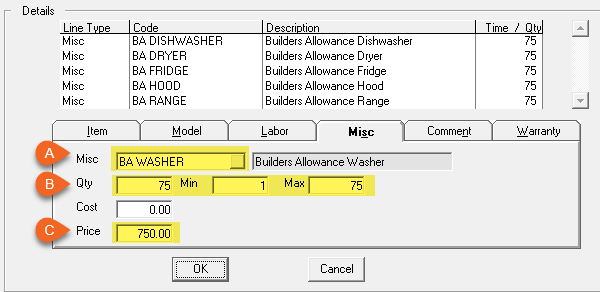
a. Select the builder allowance from the Misc dropdown list.
b. Enter the quantity. This should equal the amount of units (or lots) in the building project. The Min quantity should be 1, and the Max should be the same as Qty.
c. Enter the dollar amount of the allowance in the Price field.
d. Click OK to add the builder allowance.
e. Repeat steps a-d for each builder allowance.
Create a Customer Upgrade Invoice
-
Create a sales invoice.
-
In the Invoice Type dropdown, select the invoice type for customer upgrades.
-
Enter the customer's code in the Ship To and Bill To fields.
-
Enter the Builder's code in the BA Builder # field. EPASS uses this field to validate the BAs that are added to the invoice.
-
Finish entering any required information for the Invoice Header, and then continue to the Invoice Detail.
Add Invoice Lines and Builder Allowances
-
Add lines to the invoice detail (models, items, etc).
-
Click OK to dismiss the warning about adding a line that is not included in the project.
-
Add the builder allowances:
a. Click the Misc tab.
b. In the Misc dropdown, select a builder allowance.c. In the QTY field, enter -1.
infoYou must enter a -1 into the QTY field, otherwise EPASS will add the builder allowance amount to the invoice, rather than subtracting from it.
d. Click OK to add the builder allowance to the invoice.
e. Repeat steps b-d to add more builder allowances.
-
Complete the customer invoice as per your normal operating procedure.
Invoice the Builder
Once the invoice has been finished and product shipped, EPASS automatically creates a commercial invoice for the builder allowance amounts and links it to the customer's invoice.
To Open the Builder's Invoice:
-
Open the customer's invoice.
-
Click the link to the right of the BA Builder # field to open the builder's invoice.
tipThe Builder's invoices are also listed in AR Balance. (Go to AR > Balance and search for the Builder's Customer code.)
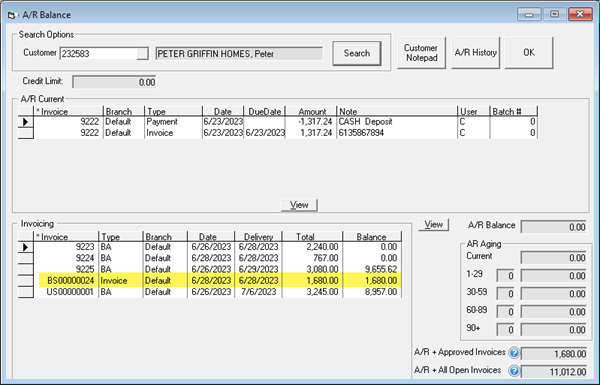
Viewing Open Builder Allowance Amounts on the AR-06 Report:
The AR-06 Aged Trail Balance shows details on deposits held and money owed by customers. This report is also used to balance the General Ledger as part of the month end procedure.
To include open BA amounts on the AR-06 report:
-
Go to AR > Reports > AR-06 Aged Trail Balance.
-
Select the Include Open BA Amounts for Builders check box.
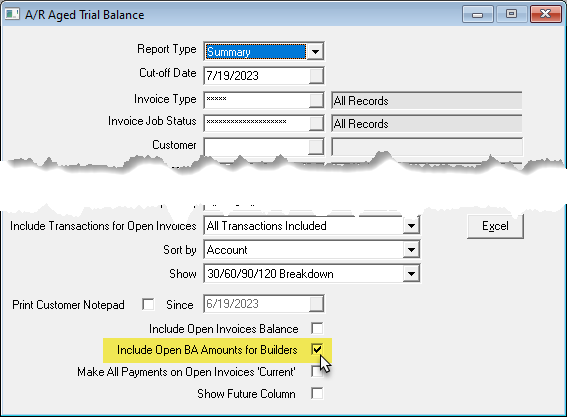
-
Select additional report parameters. When finished, click OK to run the report (a PDF of the report opens), or click Excel to export the report to an Excel sheet.